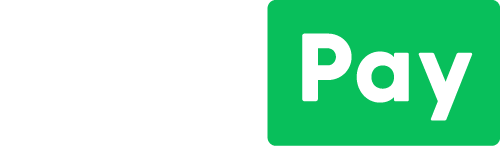
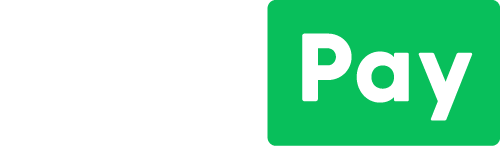
HOW TO GIVE & CHARGE
You can securely add and transfer money using the "Line" App.
If this is your first time, please follow the guides below.
HOW TO GIVE WITH LINE PAY
2. SELECT "WALLET"
3. SELECT "send money"
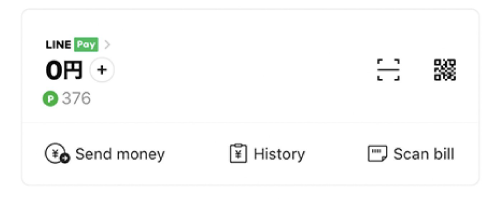
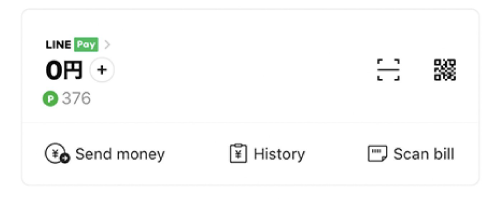
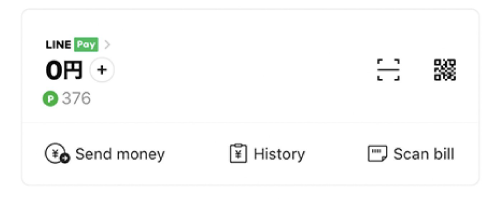
4. SELECT "SEND MONEY" UNDER "TRANSFER TO BANK ACCOUNT"
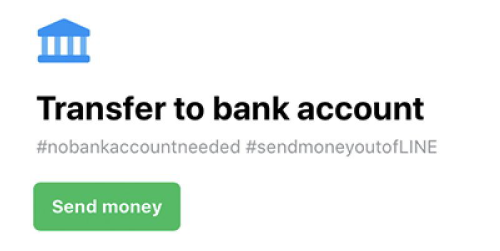
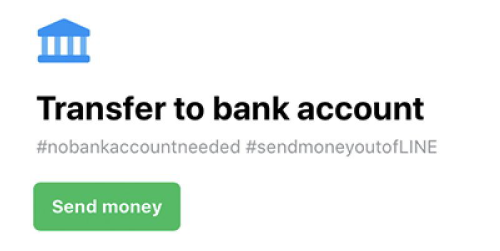
5. ENTER ACCOUNT DETAILS
Get your campuses account number, branch and account type from the giving page here. For the account name, please get it from below.
Please note:
1. The "Account Name" must be in Japanese. Copy and paste this to avoid any possible error.
ライフハウスインターナショナルチャーチプラマロドニネビル
For Lifehouse Sapporo, please copy the Account Name as below:
ライフハウスインターナショナルチャーチ
2. In the 'Name of Sender", please write your campus and the giving area Eg. "TokyoTithes"
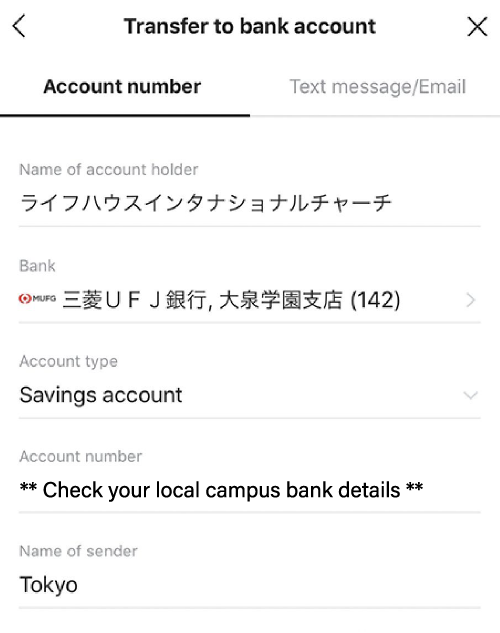
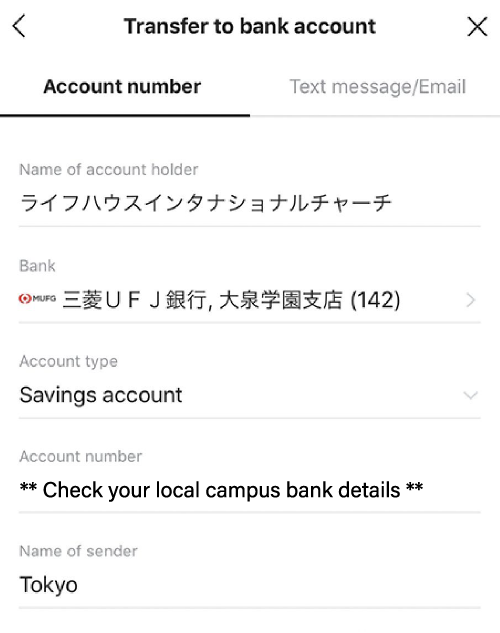
6. ENTER HOW MUCH YOU WANT TO TRANSFER


select "send money"
All done!!!
HOW TO SETUP & CHARGE YOUR LINE PAY ACCOUNT
2. SELECT "WALLET"
3. SELECT "Line Pay"
If it's your first time to use Line Pay, you will be asked to register at this point. You may need your ID to complete this stage
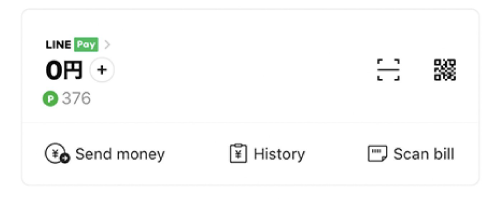
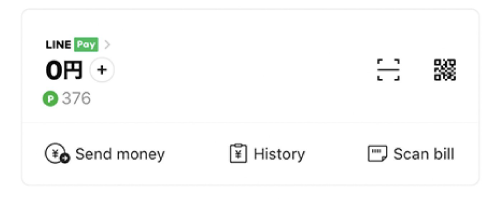
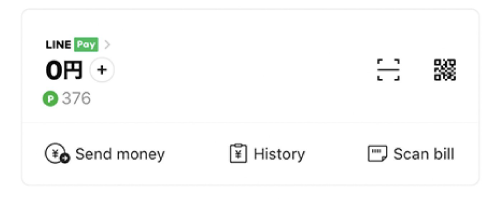
4. Select "Add"
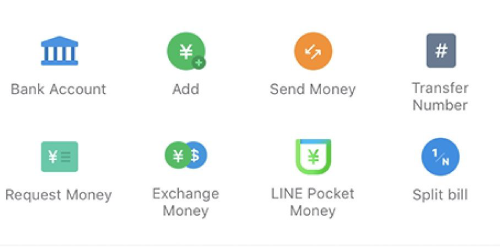
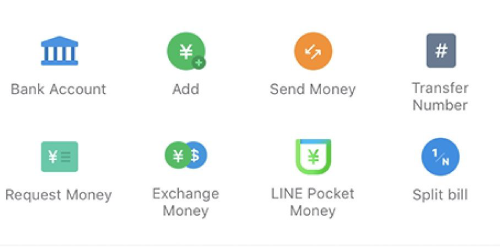
5. SELECT A METHOD TO ADD MONEY
If you are using for the first time & wanting to use bank transfer, you will be asked for your bank details. You will be guided on how to add them.
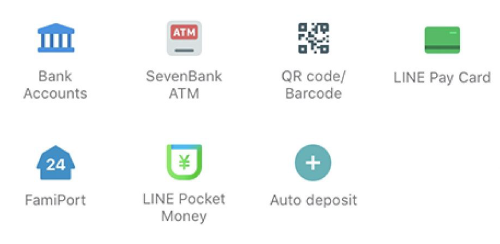
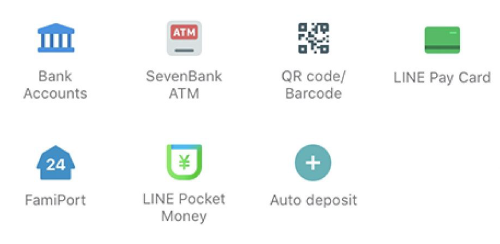
6. CHARGE YOUR ACCOUNT & All done!
METHODS TO ADD MONEY
OPTION A
Bank Account
- Select "Bank Accounts”
- Enter how much to transfer
- Select “Add Money”
To Add a Bank Account For the 1st Time
- Select "Bank Accounts”
- Select “Add Bank Account”
- Select Your Bank Name
- Add Your Personal Details and Bank Information
- Select “Next”
- Confirm Details and select “Confirm”
OPTION B
Line Pay Card
- Purchase a line pay card through the Line app
- Charge at any convenience store
※ Please note this is not a “Line Prepaid Card” for sale at convenience stores.
OPTION C
Seven Eleven ATM
- Select "SevenBank ATM"
- At the ATM, tap the button labeled “Smartphone Transaction”
- Show the QR Code
- Select “Next” on Line
- Scan the QR code
- Deposit money at the ATM
OPTION D
FamiPort at Family Mart
- Select “FamiPort"
- Select “+Add”
- Enter Name and amount
- Select “Add Money”
- Use the reference number shown to deposit at Family Mart “FamiPort"







